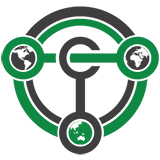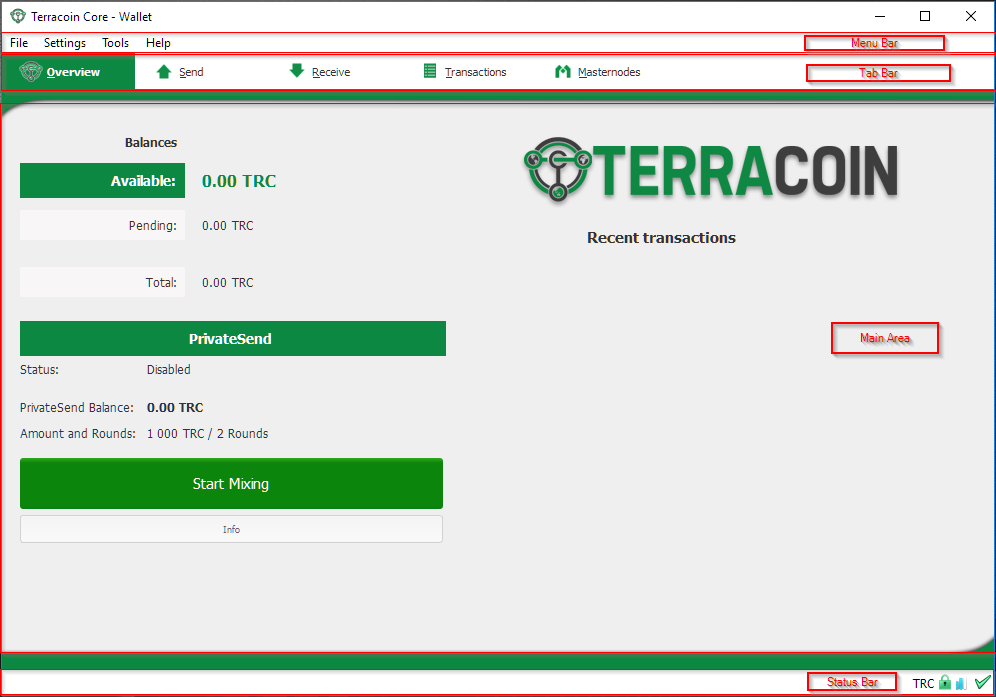Terracoin Core Wallet
Contents
Terracoin Core Wallet
Whenever you are storing objects with a market value, security is necessary. This applies to barter systems as well as economies using currency as a medium of exchange. While banks store balances on a private ledger, cryptocurrencies store balances under unique addresses on a distributed public ledger. The cryptographic private keys to access the balance stored on each public address are therefore the object of value in this system. This section of the documentation discusses different practical methods of keeping these keys safe in wallets, while still remaining useful for day-to-day needs.
The Terracoin Core Wallet is the full official release supporting all Terracoin features as they are released, including InstantSend and PrivateSend, as well as the governance, masternode and voting features. It is identical to the software used by the Terracoin masternodes, and as such, it requires you to download the entire Terracoin blockchain. It is available for macOS, Linux, and Windows.
Wallet Releases
The newest wallet releases can always be found here: https://github.com/terracoin/terracoin/releases
Introduction to Terracoin Core
WIP
This documentation describes the Terracoin Core Wallet and how to use its basic functions. Since the functionality is similar across all supported platforms (Windows, macOS, Linux), the instructions and screenshots will reference the Windows software, highlighting differences between the platforms where necessary. See here for separate installation guides specific to each platform.
The Terracoin Core Wallet (sometimes known as the QT wallet, due to the QT software framework used in development) is a professional or heavy wallet which downloads the full blockchain (several GB in size), operates as a full node on the network and offers all functions available to Terracoin. When the wallet starts up, some time is required for it to synchronise its copy of the blockchain with the network. Once this is done, the correct balances will be displayed and the functions in the wallet can be used.
Features:
- PrivateSend
- InstandSend
- Wallet encryption
- Coin control and fee control
- QR code generation and address book
- Masternode commands and voting
- Automated backup
- Debug console
Installation
Terracoin Core can be compiled from source or downloaded for Linux, macOS and Windows here. Full installation guides are available here. <--!Don't forget to links-->
The Main Window
The Terracoin Core Wallet is an application that runs on your computer and allows you to make transactions on the Terracoin network. Most transactions are for sending or receiving Terracoin, but it is also possible to create signed messages or control a masternode, for example.
The Terracoin Core window is broken up into several areas:
- The menu bar
- The tab bar
- The main area
- The status bar
The Menu Bar
The menu bar provides access to all functions of Terracoin Core. There are four menus available:
File
The File menu is used to manage your wallet, messages and addresses.
Settings
The Settings menu provides access to wallet encryption options and general software settings.
Tools
The Tools menu provides information on the network, allows you modify masternode configuration files and other advanced functions.
Help
The Help menu links to documentation, guides and legal statements relating to Terracoin Core.
The tab bar
The tab bar is used to quickly switch between the main areas of the Terracoin Core. The content in the main area of Terracoin Core changes depending on which tab you have selected. The following tabs are available:
The Overview tab
The overview tab offers quick access to your balance and most recent transactions, as well as the PrivateSend feature and options for coin mixing.
The Terracoin Core Overview tab
The left part of the main area is divided into two areas. The upper area shows your balances:
Available
This shows your current liquid balance. This is the amount of Terracoin you can spend now.
Pending
This shows funds waiting for a transaction to complete.
Immature
This shows funds from masternode or mining payments which have not yet reached the required number of confirmations.
Total
This is simply your available and pending funds added together.
The lower area shows the status of PrivateSend and allows you to mix your funds using the Terracoin Masternode Network.
The right part of the screen shows your recent transactions. These are identified by icons as follows:
Recent incoming transactions appear black, prefixed by a + sign
Recent outgoing transactions appear red, prefixed by a – sign
Incoming mining or masternode payments also appear black
For more details on your transaction history, see the Transactions tab.
The Send tab
The Send tab allows you to send funds to another address on the Terracoin network. It contains fields to enter the recipient’s address, a label for the address, and the amount of Terracoin you wish to send. Options related to the transaction fee, InstantSend and PrivateSend are also available. A quick view of your total balance is also available in the lower right corner.
The Send tab
The Receive tab
The Receive tab allows you to create addresses to receive Terracoin. You can create a request for a specific amount of Terracoin or include a specific message, and send it to another user as a link or QR code.
The Receive tab
The Transactions tab
The transactions tab shows the entire transaction history for all addresses associated with your wallet. This appears as a table showing the time, type, label and amount of Terracoin for each transaction. You can also export the transaction history as a CSV file by clicking the Export button in the bottom right corner of the window.
The icons in the leftmost column indicate the status of the transaction. A tick indicates that the recommended number of confirmations has been passed, while a clock indicates that the transaction has yet to reach six confirmations.
The transactions tab
The status bar
The status bar shows a synchronization progress bar and a row of status icons which indicate the status of your connection to the Terracoin network.
The synchronization bar
This bar shows the synchronization status of Terracoin Core with the Terracoin network. Each time you open Terracoin Core, it will begin downloading the blocks which have been created on the blockchain in the time since you last opened the app. These blocks are downloaded from other Terracoin users and masternodes. If you have never opened the app before, this could mean several years' worth of blocks need downloading. The following statuses are possible:
No block source available
This occurs if your internet connection is down, or if the ports required by Terracoin Core are blocked by a firewall.
Synchronizing with network
Terracoin Core is downloading blocks from the network.
Synchronizing masternodes/masternode payments/governance objects
Terracoin Core is synchronizing other data with the second layer network.
Once synchronization is complete, the progress bar will disappear and a tick will appear on the right of the status bar.
The status icons
The lock icons indicate the status of your wallet: either locked or unlocked. You need to unlock your wallet to send funds or perform certain other actions.
These icons indicate the quality of your connection to the Terracoin network. If you cannot connect because of network problems, you will see the icon on the left. More bars indicate more connections to your peers on the network.
These icons show the synchronization status of Terracoin Core with the network. Once synchronization is complete, the refresh icon will become a blue tick.