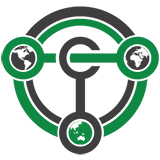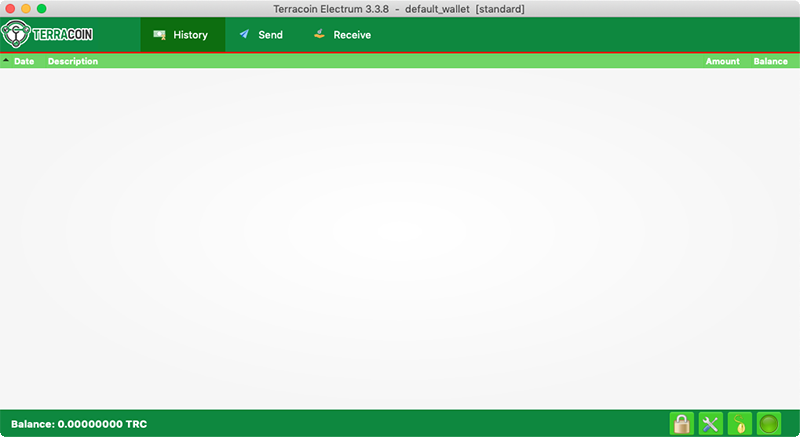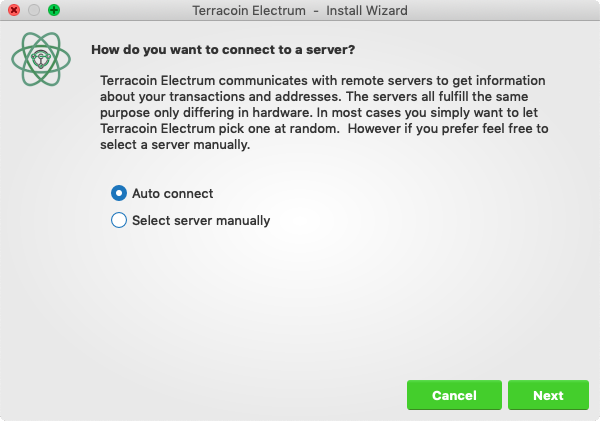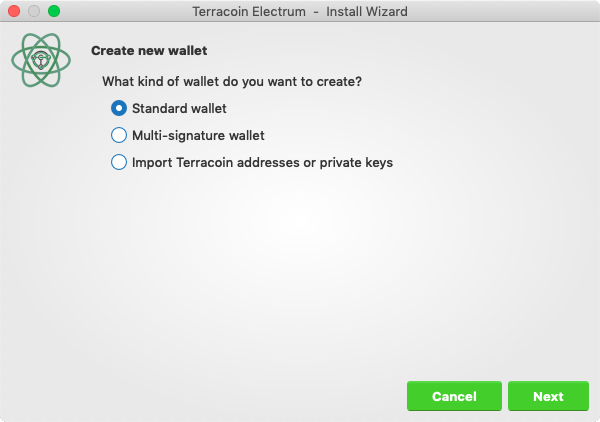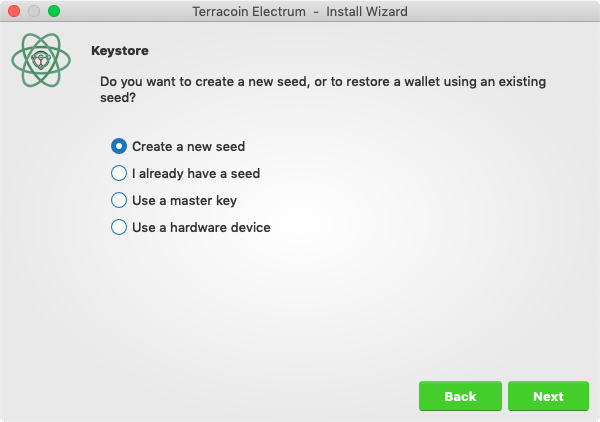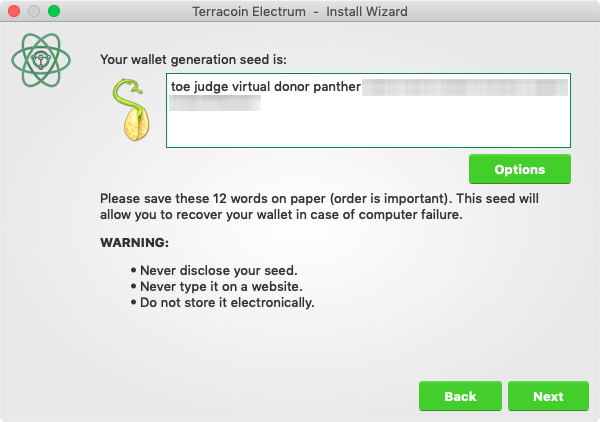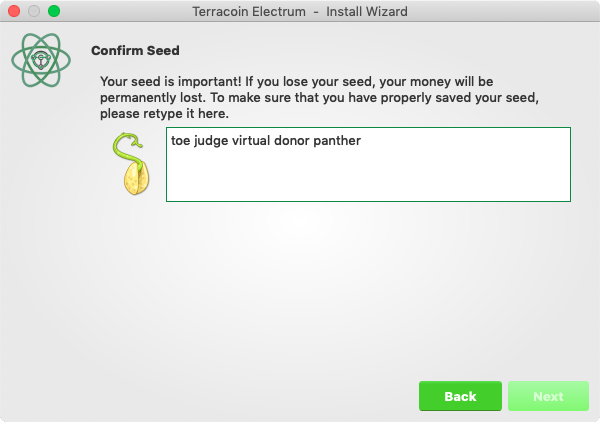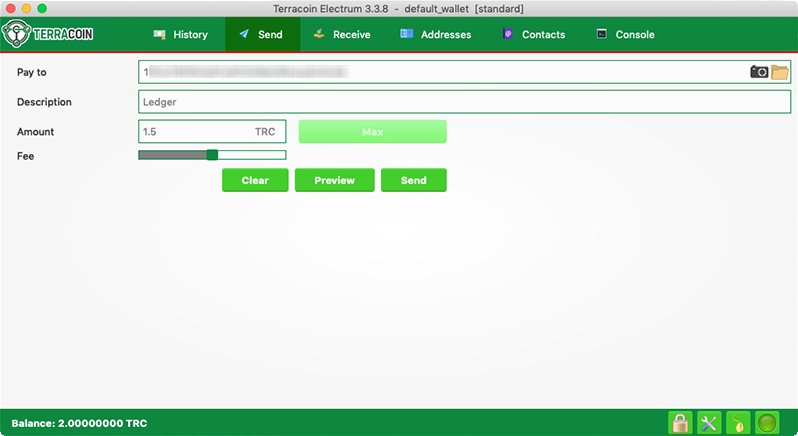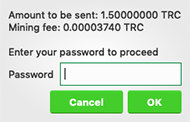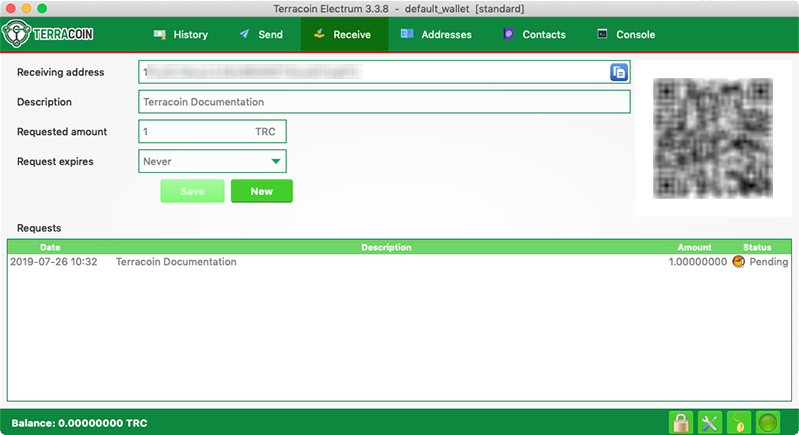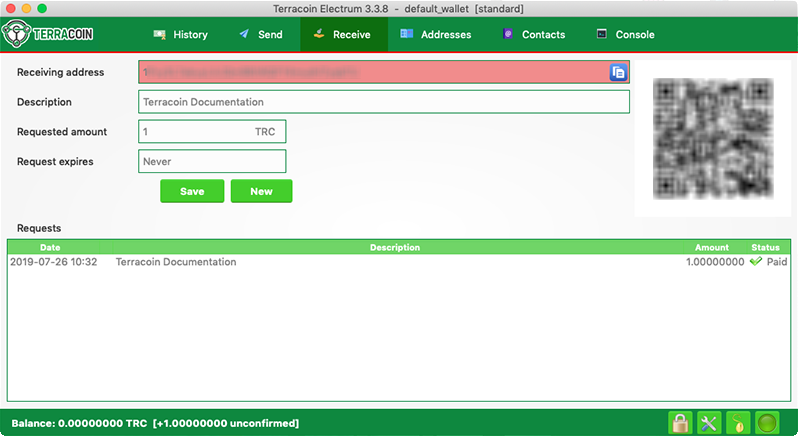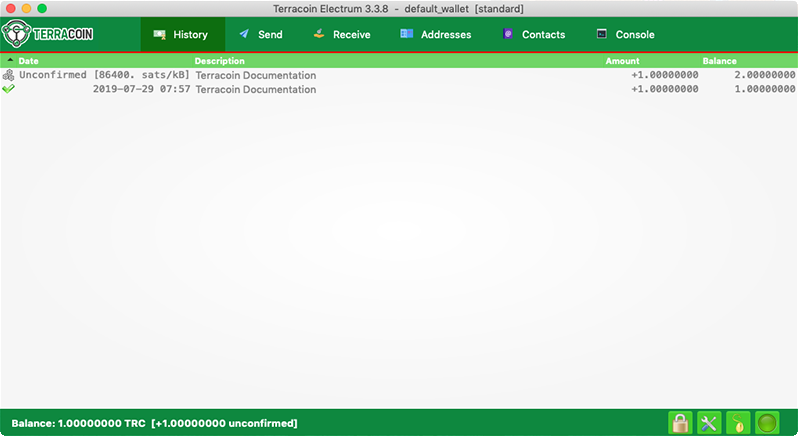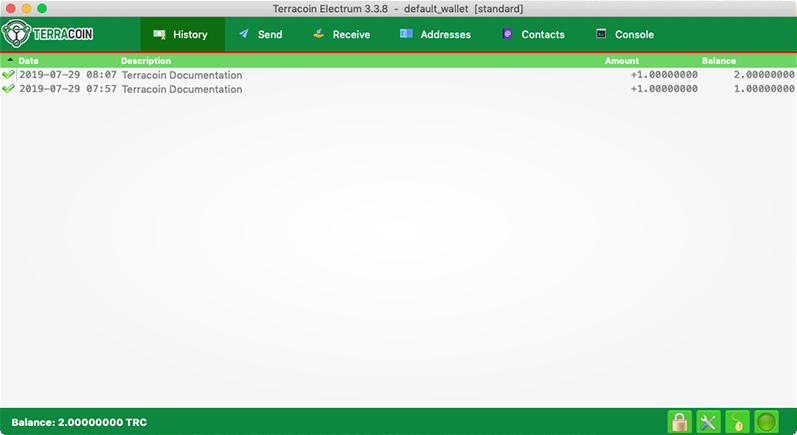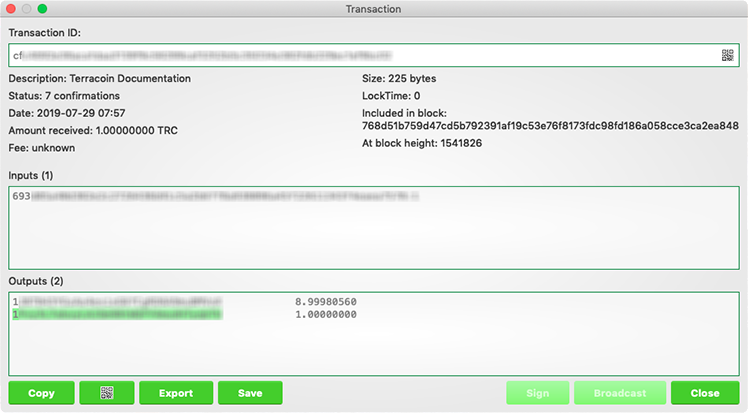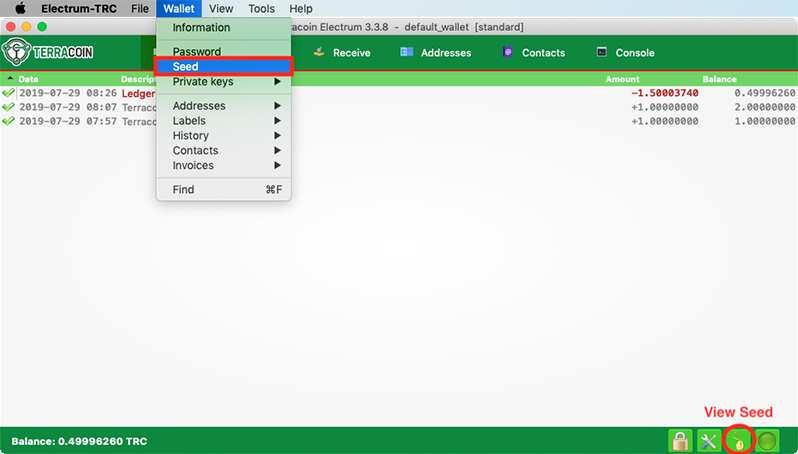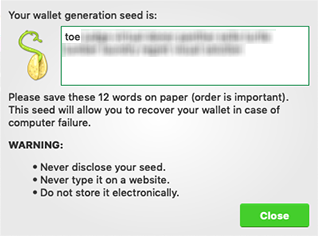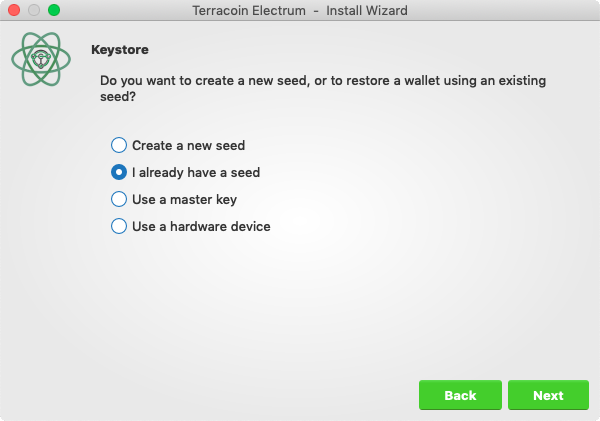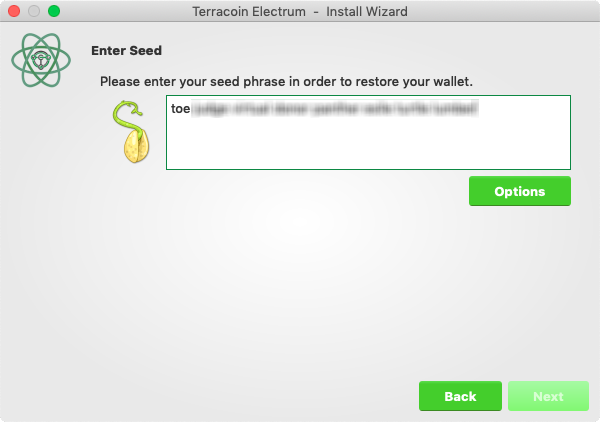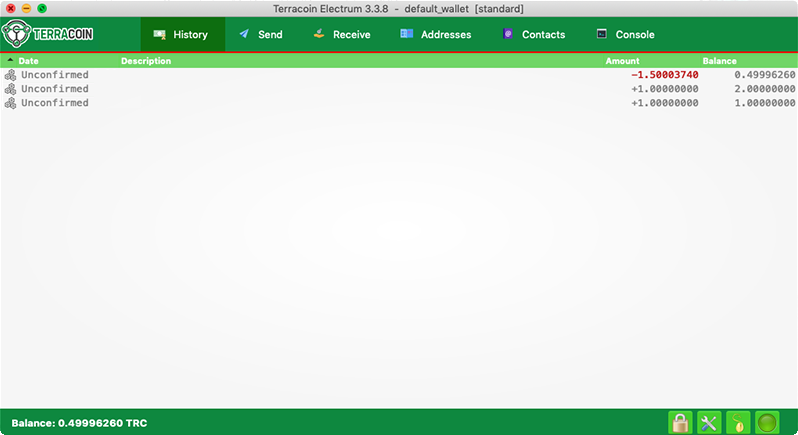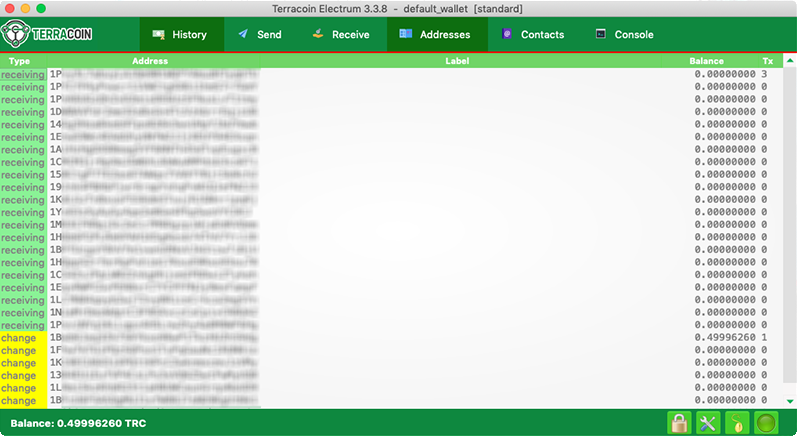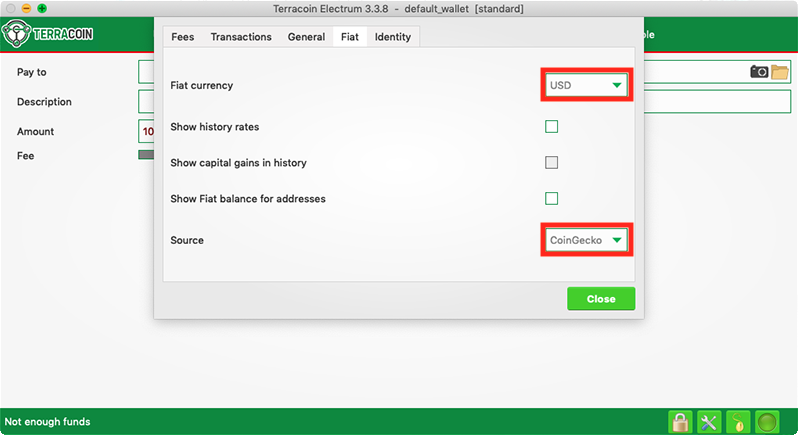Difference between revisions of "Terracoin Electrum Wallet"
| Line 96: | Line 96: | ||
==Sending and receiving== |
==Sending and receiving== |
||
| − | You may own TRC stored in another software wallet, or on an exchange such as [ |
+ | You may own TRC stored in another software wallet, or on an exchange such as [https://www.coinexchange.io/market/TRC/BTC CoinExchange] or [https://cratex.io/index.php?pair=TRC/BTC Cratex], or simply want to send or receive funds as a wage or business transaction. Funds can be transferred between these source and the Terracoin Electrum wallet using Terracoin addresses. Your wallet contains multiple addresses, and will generate new addresses as necessary. Since the Terracoin blockchain is transparent to the public, it is considered best practice to use a new address for each transaction in order to maintain your privacy. |
| Line 197: | Line 197: | ||
* '''macOS''': Open Finder, select '''Go > Go to Folder''', copy the path <pre style="padding: 1px; display: inline-block; color: red">~/.electrum-trc</pre> and paste it into the dialog box. |
* '''macOS''': Open Finder, select '''Go > Go to Folder''', copy the path <pre style="padding: 1px; display: inline-block; color: red">~/.electrum-trc</pre> and paste it into the dialog box. |
||
* '''Windows''': Open Explorer, copy the path <pre style="padding: 1px; display: inline-block; color: red">%APPDATA%\Electrum-TRC</pre> and paste it in to the address bar. |
* '''Windows''': Open Explorer, copy the path <pre style="padding: 1px; display: inline-block; color: red">%APPDATA%\Electrum-TRC</pre> and paste it in to the address bar. |
||
| + | |||
==Frequently Asked Questions== |
==Frequently Asked Questions== |
||
===How does Terracoin Electrum work?=== |
===How does Terracoin Electrum work?=== |
||
| + | |||
| + | Terracoin Electrum focuses on speed, low resource usage and providing a simple user experience for Terracoin. Startup times are instant because it operates in conjunction with high-performance servers that handle the most complicated parts of the Terracoin system. |
||
===Does Terracoin Electrum trust servers?=== |
===Does Terracoin Electrum trust servers?=== |
||
| + | |||
| + | Not really; the Terracoin Electrum client never sends private keys to the servers. In addition, it verifies the information reported by servers using a technique called [http://docs.electrum.org/en/latest/spv.html Simple Payment Verification]. |
||
===What is the Seed?=== |
===What is the Seed?=== |
||
| + | |||
| + | The seed is a random phrase that is used to generate your private keys. Example: |
||
| + | |||
| + | constant forest adore false green weave stop guy fur freeze giggle clock |
||
| + | |||
| + | Your wallet can be entirely recovered from its seed. To do this, select the '''I already have a seed''' option during startup. |
||
===How secure is the seed?=== |
===How secure is the seed?=== |
||
| + | |||
| + | The seed created by Terracoin Electrum has 128 bits of entropy. This means that it provides the same level of security as a Terracoin private key (of length 256 bits). Indeed, an elliptic curve key of length n provides n/2 bits of security. |
||
===What are change addresses?=== |
===What are change addresses?=== |
||
| + | |||
| + | The Terracoin Electrum wallet design and workflow are based on a concept called a “wallet generation seed”. This seed is a unique, randomly selected list of twelve words. A Terracoin Electrum wallet uses its seed as a template for generating addresses. |
||
| + | |||
| + | [[File:Terracoin-electrum-faq-addresses.png]] |
||
| + | |||
| + | ''Receiving and change addresses in Terracoin Electrum'' |
||
| + | |||
| + | Notice that the total balance does not only show the sum of all receiving addresses, but also the separately listed '''Change''' addresses. Where did these new change addresses come from and why does the first one now hold funds? |
||
| + | |||
| + | Terracoin is an electronic cash system, meaning that it shares much in common with the process of using paper banknotes. Although some cash payments involve exact change, many do not. You tend to “overpay” when using cash, and expect to receive the difference as change. Perhaps surprisingly, this is how Terracoin transactions work as well. If the entire balance of an address is not required for any given transaction, the remainder is sent to a new and unused address under control of the same wallet. This address is generated deterministically (rather than randomly) from the wallet seed, which means that any other wallet will also regenerate the change addresses in the same order from the same recovery seed, and have access to the balances. |
||
| + | |||
| + | Spending the entire balance and sending any remainder to a change address is considered good practice because it prevents the transaction recipient from linking transactions by browsing the blockchain, thus compromising your privacy. If privacy is not a concern, change addresses can be disabled via the '''Tools > Terracoin Electrum preferences''' menu option. |
||
===How can I send the maximum available in my wallet?=== |
===How can I send the maximum available in my wallet?=== |
||
| + | |||
| + | Type an exclamation mark (!) in the '''Amount''' field or simply click the '''Max''' button. The fee will be automatically adjusted for that amount. |
||
===How can I send TRC without paying a transaction fee?=== |
===How can I send TRC without paying a transaction fee?=== |
||
| + | You can create a zero fee transaction in the GUI by following these steps: |
||
| + | * Enable the '''Edit fees manually''' option |
||
| ⚫ | |||
| + | * Enter 0 in the '''Fee''' field |
||
| + | * Enter the amount in the '''Amount''' field |
||
| + | |||
| + | Note that transactions without fees might not be relayed by the Terracoin Electrum server, or by the Terracoin network. |
||
| + | |||
| + | |||
| ⚫ | |||
| + | |||
| + | Yes, go to '''Tools > Prefernce > Fiat''' and select a '''Fiat currency''' to display the current exchange rate from the chosen '''Source'''. |
||
| + | |||
| + | [[File:Terracoin-electrum-faq-fiat.png]] |
||
| + | |||
| + | ''Entering values in fiat currency in Terracoin Electrum'' |
||
===What does it mean to “Freeze” an address in Terracoin Electrum?=== |
===What does it mean to “Freeze” an address in Terracoin Electrum?=== |
||
| + | |||
| + | When you freeze an address, the funds in that address will not be used for sending TRC. You cannot send TRC if you don’t have enough funds in your non-frozen addresses. |
||
===How is the wallet encrypted?=== |
===How is the wallet encrypted?=== |
||
| + | |||
| + | Terracoin Electrum uses two separate levels of encryption: |
||
| + | |||
| + | * Your seed and private keys are encrypted using AES-256-CBC. The private keys are decrypted only briefly, when you need to sign a transaction; for this you need to enter your password. This is done in order to minimize the amount of time during which sensitive information is unencrypted in your computer’s memory. |
||
| + | * In addition, your wallet file may be encrypted on disk. Note that the wallet information will remain unencrypted in the memory of your computer for the duration of your session. If a wallet is encrypted, then its password will be required in order to open it. Note that the password will not be kept in memory; Terracoin Electrum does not need it in order to save the wallet on disk, because it uses asymmetric encryption (ECIES). |
||
| + | |||
| + | Wallet file encryption is activated by default since version 2.8. It is intended to protect your privacy, but also to prevent you from requesting TRC on a wallet that you do not control. |
||
===I have forgotten my password but still have my seed. Is there any way I can recover my password?=== |
===I have forgotten my password but still have my seed. Is there any way I can recover my password?=== |
||
| + | |||
| + | It is not possible to recover your password. However, you can restore your wallet from its seed phrase and choose a new password. If you lose both your password and your seed, there is no way to recover your money. This is why we ask you to save your seed phrase on paper. |
||
| + | |||
| + | To restore your wallet from its seed phrase, create a new wallet, select the type, choose '''I already have a seed''' and proceed to input your seed phrase. |
||
===Does Terracoin Electrum support cold wallets?=== |
===Does Terracoin Electrum support cold wallets?=== |
||
| + | |||
| + | Yes. See the '''cold storage''' section under '''Advanced functions > Cold storage''' bellow. |
||
Revision as of 15:26, 27 July 2019
Terracoin Electrum is a light wallet which uses powerful external servers to index the blockchain, while still securing the keys on your personal computer. Transactions are verified on the Terracoin blockchain using a technique called Secure Payment Verification (SPV), which only requires the block headers and not the full block. This means that wallet startup is almost instant, while still keeping your funds secure and mobile. It does not currently support advanced InstantSend and PrivateSend features.
Terracoin Electrum is a fork of the Electrum wallet for Bitcoin. While this documentation focuses on using Terracoin Electrum, full documentation of all Bitcoin Electrum features (mostly identical in Terracoin Electrum) is available at the official documentation site.
Contents
- 1 Installation
- 2 Sending and receiving
- 3 Wallet security
- 4 Frequently Asked Questions
- 4.1 How does Terracoin Electrum work?
- 4.2 Does Terracoin Electrum trust servers?
- 4.3 What is the Seed?
- 4.4 How secure is the seed?
- 4.5 What are change addresses?
- 4.6 How can I send the maximum available in my wallet?
- 4.7 How can I send TRC without paying a transaction fee?
- 4.8 Is there a way to enter amounts in fiat in Terracoin Electrum?
- 4.9 What does it mean to “Freeze” an address in Terracoin Electrum?
- 4.10 How is the wallet encrypted?
- 4.11 I have forgotten my password but still have my seed. Is there any way I can recover my password?
- 4.12 Does Terracoin Electrum support cold wallets?
- 4.13 Can I import private keys from other Terracoin clients?
- 4.14 Can I sweep private keys from other Terracoin clients?
- 4.15 Where is my wallet file located?
- 4.16 Can I do bulk payments with Terracoin Electrum?
- 4.17 Can Terracoin Electrum create and sign raw transactions?
- 4.18 Terracoin Electrum freezes when I try to send TRC
- 4.19 What is the gap limit?
- 4.20 How can I pre-generate new addresses?
- 4.21 How to upgrade Terracoin Electrum?
- 5 Advanced functions
Installation
Download
You can download Terracoin Electrum from the official Terracoin website or the Terracoin Electrum minisite.
Terracoin Electrum is developed by The Terracoin Foundation and is released through GitHub.
You can optionally verify the integrity of your download by running the following commands (example for Linux):
wget https://github.com/terracoin/electrum-trc/releases/download/3.3.8/Terracoin-Electrum-3.3.8.tar.gz sha256sum https://github.com/terracoin/electrum-trc/releases/download/3.3.8/Terracoin-Electrum-3.3.8.tar.gz wget https://github.com/terracoin/electrum-trc/releases/download/3.3.8/SHA256SUMS.txt.asc cat SHA256SUMS.txt.asc
Linux
As of version 3.0.6, it requires Python 3 to run.
Enter the following commands (changing the version number to match the current version as necessary) in the terminal to install Terracoin Electrum from the source tarball:
sudo apt install python3-pyqt5 python3-pip python3-setuptools wget https://github.com/terracoin/electrum-trc/releases/download/3.3.8/Terracoin-Electrum-3.3.8.tar.gz tar -zxvf Terracoin-Electrum-3.3.8.tar.gz cd Terracoin-Electrum-3.3.8 sudo python3 setup.py install
macOS
Simply download and run the DMG file. You may need to grant permission to install, depending on your security settings. Click through the installation wizard and run Terracoin Electrum from your Applications folder when complete.
Windows
Simply download and run the installer file to set up Terracoin Electrum. You may need to grant permission to install, depending on your security settings. Click through the installation wizard and run Terracoin Electrum from the Start menu when complete.
Android
Download and run the APK file from https://terracoin.io/electrum/ to set up Terracoin Electrum. You may need to grant permission to install from unknown sources, depending on your security settings. Click through the installation wizard and run Terracoin Electrum when complete.
Creating a New Wallet
Terracoin Electrum gathers configuration data when run for the first time. For more on the concepts behind this process, skip to the later sections of this guide discussing backups, security, and addresses. When setting up Terracoin Electrum for the first time, a wizard will guide you through the process of creating your first wallet. The first screen asks how you would like to connect to the remote server. Select Auto connect and click Next to continue. You will see a notice that no wallet currently exists. Enter a name for your wallet (or accept the default name) and click Next to create your wallet.
Selecting the server and naming your first wallet
You will be asked what kind of wallet you want to create. Choose between Standard wallet, Multi-signature wallet and Watch Terracoin addresses. If you are unsure, select Standard wallet and click Next to continue. You will then be asked how you want to store/recover the seed. If stored safely, a seed can be used to restore a lost wallet on another computer. Choose between Create a new seed, I already have a seed, Use public or private keys or Use a hardware device. If you are using Terracoin Electrum for the first time and not restoring an existing wallet, choose Create a new seed and click Next to continue.
Selecting the wallet type and keystore
Terracoin Electrum will generate your wallet and display the recovery seed. Write this seed down, ideally on paper and not in an electronic format, and store it somewhere safe. This seed is the only way you can recover your wallet if you lose access for any reason. To make sure you have properly saved your seed, Terracoin Electrum will ask you to type it in as a confirmation. Type the words in the correct order and click Next to continue.
Generating and confirming the recovery seed
A password optionally secures your wallet against unauthorized access. Adding a memorable, strong password now improves the security of your wallet by encrypting your seed from the beginning. Skipping encryption at this point by not selecting a password risks potential theft of funds later, however unlikely the threat may be. Enter and confirm a password, ensure the Encrypt wallet file checkbox is ticked and click Next to continue.
Entering and confirming a wallet encryption password
Your Terracoin Electrum wallet is now set up and ready for use.
Terracoin Electrum after setup is complete
Sending and receiving
You may own TRC stored in another software wallet, or on an exchange such as CoinExchange or Cratex, or simply want to send or receive funds as a wage or business transaction. Funds can be transferred between these source and the Terracoin Electrum wallet using Terracoin addresses. Your wallet contains multiple addresses, and will generate new addresses as necessary. Since the Terracoin blockchain is transparent to the public, it is considered best practice to use a new address for each transaction in order to maintain your privacy.
Sending
Click the Send tab to make a payment. Enter the destination address in the Pay to field, selecting a contact from the Contacts tab or manually or by pasting from the clipboard. Optionally enter a Description for to appear in your transaction history, followed by the Amount to be sent. The total amount of the transaction is the sum of the sent amount and transaction fee, which is calculated automatically. Terracoin Electrum issues a warning if the total transaction amount exceeds the wallet balance.
Transaction ready to send in Terracoin Electrum wallet
The wallet will request your password, then broadcast the transaction to the network and display a confirmation dialog with your transaction ID.
Password prompt and transaction confirmation in Terracoin Electrum wallet
Receiving
You can view your receiving addresses by clicking the Receive tab. Double-click the Receiving address, then copy it to the clipboard by clicking the Copy to clipboard icon. If you intend to use the address repeatedly, you can also enter a description click Save to store the address in the Requests list. Clicking an address in the list will display the stored information in the top area, together with a QR code containing the same information.
Transaction ready to send in Terracoin Electrum wallet
Enter this address in the software sending the funds, send it to the person transferring funds to you or scan it directly from your mobile wallet. Once the transaction is complete, the balance will appear in the lower left corner of your wallet, and the indicator in the Requests table will change from Pending to Paid.
Successfully received payment in Terracoin Electrum wallet
Once you have used an address, you can either continue using it or click New to generate a new address.
Monitoring transactions
The History tab lists all current and pending transactions. A transaction to an address in your wallet will appear in the list soon after it is made. Initially, this transaction will be marked as Unconfirmed, followed by a clock indicator on the left. As the Terracoin network processes the transaction, the status will update in the transaction history list. The network confirms transactions with a new block roughly every 2 minutes, and a transaction is considered confirmed (and therefore spendable) after six confirmations. These processed transactions are denoted with a green checkmark and the timestamp at which the transaction was made.
Terracoin Electrum wallet History tab immediately after receiving a transaction and after confirmation is complete
To view additional transaction details, right click a transaction on the History tab and select Details from the context menu. You can also use this menu to copy the transaction ID to the clipboard (this can be used as proof that a given transaction occurred), edit the transaction description for your records or view the transaction on an external block explorer.
Transaction details in Terracoin Electrum wallet
Wallet security
Change password
To change the wallet’s password, select the Wallet > Password option from the main menu, or click on the lock icon in the lower right of the main window. Enter and confirm a new secure password. Should you forget your wallets’ password, all is not lost. Your wallet can be restored in its entirety using the backup procedure described here.
Backup
In Terracoin Electrum, a seed is a complete backup of all addresses and transactions. Access your wallet’s seed through the seed icon in the lower right of the main screen, or the Wallet > Seed main menu option. When prompted, enter the secure password you chose when setting up the Terracoin Electrum wallet.
Displaying the wallet recovery seed in Terracoin Electrum
Hand-copy the twelve words found in the box to a piece of paper and store it in a safe location. Remember, anyone who finds your seed can spend all of the funds in your wallet.
Viewing the recovery seed
Alternatively, a backup file can be saved using the File > Save Copy main menu option. This file stores the wallet’s encrypted seed along with any imported addresses. Restoring this backup will require the wallet password.
Restore
The only thing needed to recover a Terracoin Electrum wallet on another computer is its seed. You can test wallet recovery with your current installation of Terracoin Electrum by selecting the File > New/Restore menu item. A dialog will appear asking you to name your new wallet. Enter a name, select Standard wallet as the wallet type and then choose I already have a seed.
Restoring a wallet from an existing seed
Next, copy the twelve word seed into the text field.
Entering the recovery seed
If your seed was entered correctly, Terracoin Electrum gives you the option to add a password for your wallet. After restoring your wallet, Terracoin Electrum will list any existing transactions from this wallet. This process may take a few minutes, and the transactions may appear as Not Verified. This problem disappears after restarting the program.
Unverified transactions after recovery
To restore a wallet file without using the recovery seed, copy the file to the application data folder according to your operating system:
- Linux: Open Files, select Go > Go to folder, copy the path
~/.electrum-trc
and paste it into the dialog box. - macOS: Open Finder, select Go > Go to Folder, copy the path
~/.electrum-trc
and paste it into the dialog box. - Windows: Open Explorer, copy the path
%APPDATA%\Electrum-TRC
and paste it in to the address bar.
Frequently Asked Questions
How does Terracoin Electrum work?
Terracoin Electrum focuses on speed, low resource usage and providing a simple user experience for Terracoin. Startup times are instant because it operates in conjunction with high-performance servers that handle the most complicated parts of the Terracoin system.
Does Terracoin Electrum trust servers?
Not really; the Terracoin Electrum client never sends private keys to the servers. In addition, it verifies the information reported by servers using a technique called Simple Payment Verification.
What is the Seed?
The seed is a random phrase that is used to generate your private keys. Example:
constant forest adore false green weave stop guy fur freeze giggle clock
Your wallet can be entirely recovered from its seed. To do this, select the I already have a seed option during startup.
How secure is the seed?
The seed created by Terracoin Electrum has 128 bits of entropy. This means that it provides the same level of security as a Terracoin private key (of length 256 bits). Indeed, an elliptic curve key of length n provides n/2 bits of security.
What are change addresses?
The Terracoin Electrum wallet design and workflow are based on a concept called a “wallet generation seed”. This seed is a unique, randomly selected list of twelve words. A Terracoin Electrum wallet uses its seed as a template for generating addresses.
Receiving and change addresses in Terracoin Electrum
Notice that the total balance does not only show the sum of all receiving addresses, but also the separately listed Change addresses. Where did these new change addresses come from and why does the first one now hold funds?
Terracoin is an electronic cash system, meaning that it shares much in common with the process of using paper banknotes. Although some cash payments involve exact change, many do not. You tend to “overpay” when using cash, and expect to receive the difference as change. Perhaps surprisingly, this is how Terracoin transactions work as well. If the entire balance of an address is not required for any given transaction, the remainder is sent to a new and unused address under control of the same wallet. This address is generated deterministically (rather than randomly) from the wallet seed, which means that any other wallet will also regenerate the change addresses in the same order from the same recovery seed, and have access to the balances.
Spending the entire balance and sending any remainder to a change address is considered good practice because it prevents the transaction recipient from linking transactions by browsing the blockchain, thus compromising your privacy. If privacy is not a concern, change addresses can be disabled via the Tools > Terracoin Electrum preferences menu option.
How can I send the maximum available in my wallet?
Type an exclamation mark (!) in the Amount field or simply click the Max button. The fee will be automatically adjusted for that amount.
How can I send TRC without paying a transaction fee?
You can create a zero fee transaction in the GUI by following these steps:
- Enable the Edit fees manually option
- Enter 0 in the Fee field
- Enter the amount in the Amount field
Note that transactions without fees might not be relayed by the Terracoin Electrum server, or by the Terracoin network.
Is there a way to enter amounts in fiat in Terracoin Electrum?
Yes, go to Tools > Prefernce > Fiat and select a Fiat currency to display the current exchange rate from the chosen Source.
Entering values in fiat currency in Terracoin Electrum
What does it mean to “Freeze” an address in Terracoin Electrum?
When you freeze an address, the funds in that address will not be used for sending TRC. You cannot send TRC if you don’t have enough funds in your non-frozen addresses.
How is the wallet encrypted?
Terracoin Electrum uses two separate levels of encryption:
- Your seed and private keys are encrypted using AES-256-CBC. The private keys are decrypted only briefly, when you need to sign a transaction; for this you need to enter your password. This is done in order to minimize the amount of time during which sensitive information is unencrypted in your computer’s memory.
- In addition, your wallet file may be encrypted on disk. Note that the wallet information will remain unencrypted in the memory of your computer for the duration of your session. If a wallet is encrypted, then its password will be required in order to open it. Note that the password will not be kept in memory; Terracoin Electrum does not need it in order to save the wallet on disk, because it uses asymmetric encryption (ECIES).
Wallet file encryption is activated by default since version 2.8. It is intended to protect your privacy, but also to prevent you from requesting TRC on a wallet that you do not control.
I have forgotten my password but still have my seed. Is there any way I can recover my password?
It is not possible to recover your password. However, you can restore your wallet from its seed phrase and choose a new password. If you lose both your password and your seed, there is no way to recover your money. This is why we ask you to save your seed phrase on paper.
To restore your wallet from its seed phrase, create a new wallet, select the type, choose I already have a seed and proceed to input your seed phrase.
Does Terracoin Electrum support cold wallets?
Yes. See the cold storage section under Advanced functions > Cold storage bellow.