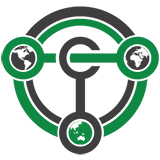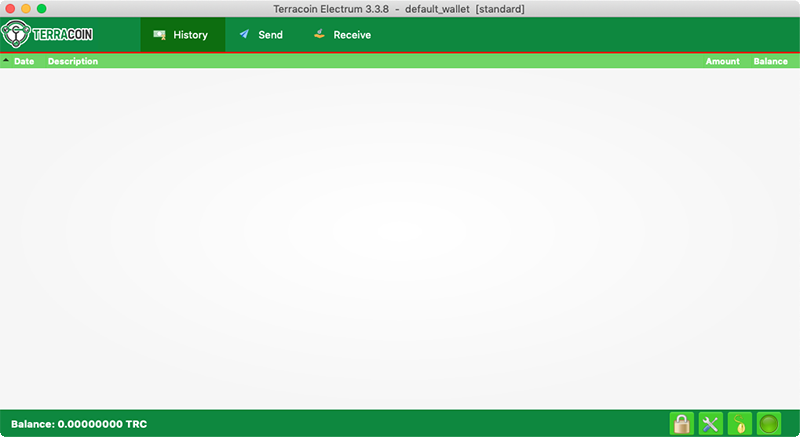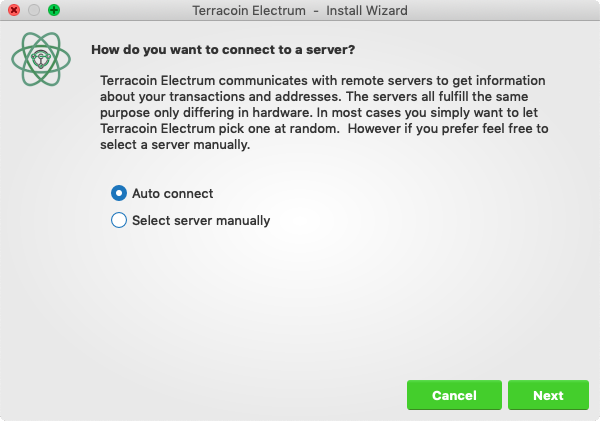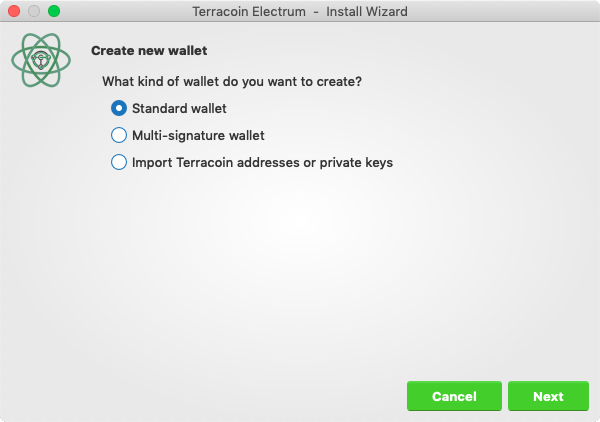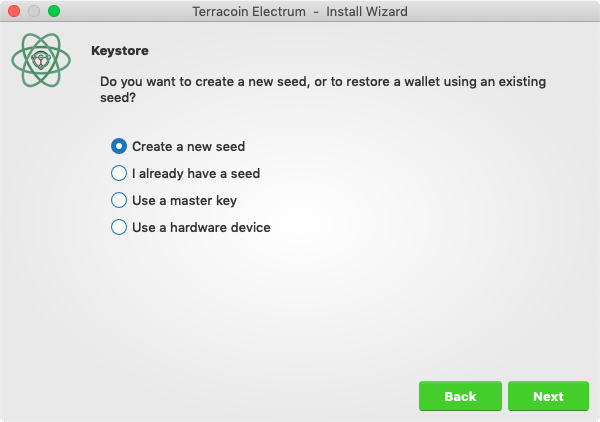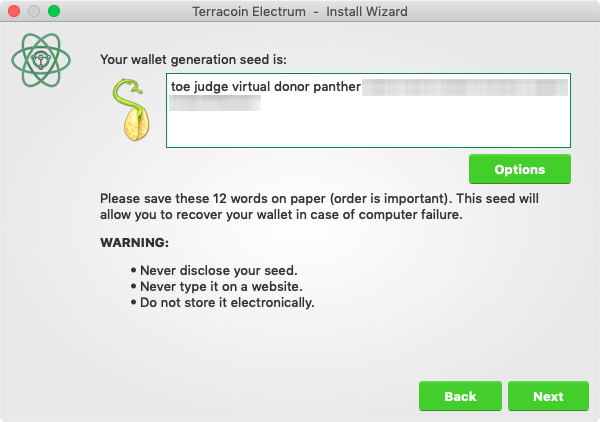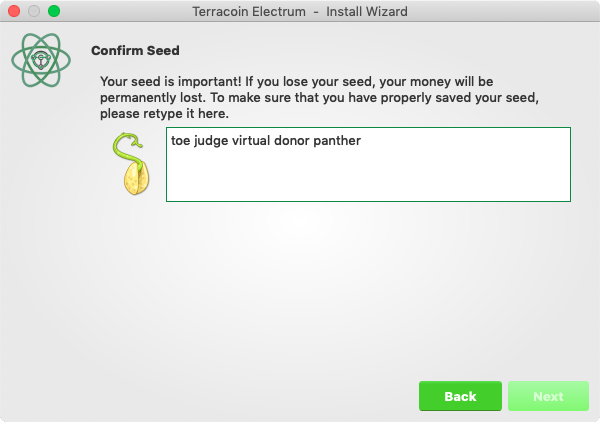Difference between revisions of "Terracoin Electrum Wallet"
| Line 58: | Line 58: | ||
Terracoin Electrum gathers configuration data when run for the first time. For more on the concepts behind this process, skip to the later sections of this guide discussing backups, security, and addresses. When setting up Terracoin Electrum for the first time, a wizard will guide you through the process of creating your first wallet. The first screen asks how you would like to connect to the remote server. Select Auto connect and click Next to continue. You will see a notice that no wallet currently exists. Enter a name for your wallet (or accept the default name) and click Next to create your wallet. |
Terracoin Electrum gathers configuration data when run for the first time. For more on the concepts behind this process, skip to the later sections of this guide discussing backups, security, and addresses. When setting up Terracoin Electrum for the first time, a wizard will guide you through the process of creating your first wallet. The first screen asks how you would like to connect to the remote server. Select Auto connect and click Next to continue. You will see a notice that no wallet currently exists. Enter a name for your wallet (or accept the default name) and click Next to create your wallet. |
||
| + | |||
| + | [[File:Terracoin-electrum-startup1.png]] |
||
| + | |||
| + | [[File:Terracoin-electrum-startup2.png]] |
||
| + | |||
| + | ''Selecting the server and naming your first wallet'' |
||
| + | |||
| + | You will be asked what kind of wallet you want to create. Choose between '''Standard wallet''', '''Multi-signature wallet''' and '''Watch Terracoin addresses'''. If you are unsure, select '''Standard wallet''' and click '''Next''' to continue. You will then be asked how you want to store/recover the seed. If stored safely, a seed can be used to restore a lost wallet on another computer. Choose between '''Create a new seed''', '''I already have a seed''', '''Use public or private keys''' or '''Use a hardware device'''. If you are using Terracoin Electrum for the first time and not restoring an existing wallet, choose '''Create a new seed''' and click '''Next''' to continue. |
||
| + | |||
| + | [[File:Terracoin-electrum-startup3.png]] |
||
| + | |||
| + | [[File:Terracoin-electrum-startup4.png]] |
||
| + | |||
| + | ''Selecting the wallet type and keystore'' |
||
| + | |||
| + | Terracoin Electrum will generate your wallet and display the recovery seed. Write this seed down, ideally on paper and not in an electronic format, and store it somewhere safe. This seed is the only way you can recover your wallet if you lose access for any reason. To make sure you have properly saved your seed, Terracoin Electrum will ask you to type it in as a confirmation. Type the words in the correct order and click '''Next''' to continue. |
||
| + | |||
| + | [[File:Terracoin-electrum-startup5.png]] |
||
| + | |||
| + | [[File:Terracoin-electrum-startup6.png]] |
||
| + | |||
| + | ''Generating and confirming the recovery seed'' |
||
| + | |||
| + | A password optionally secures your wallet against unauthorized access. Adding a memorable, strong password now improves the security of your wallet by encrypting your seed from the beginning. Skipping encryption at this point by not selecting a password risks potential theft of funds later, however unlikely the threat may be. Enter and confirm a password, ensure the '''Encrypt wallet file''' checkbox is ticked and click '''Next''' to continue. |
||
| + | |||
| + | [[File:Terracoin-electrum-startup7.png]] |
||
| + | |||
| + | ''Entering and confirming a wallet encryption password'' |
||
| + | |||
| + | Your Terracoin Electrum wallet is now set up and ready for use. |
||
| + | |||
| + | [[File:Terracoin-electrum-home.png]] |
||
| + | |||
| + | ''Terracoin Electrum after setup is complete'' |
||
Revision as of 18:01, 26 July 2019
Terracoin Electrum is a light wallet which uses powerful external servers to index the blockchain, while still securing the keys on your personal computer. Transactions are verified on the Terracoin blockchain using a technique called Secure Payment Verification (SPV), which only requires the block headers and not the full block. This means that wallet startup is almost instant, while still keeping your funds secure and mobile. It does not currently support advanced InstantSend and PrivateSend features.
Terracoin Electrum is a fork of the Electrum wallet for Bitcoin. While this documentation focuses on using Terracoin Electrum, full documentation of all Bitcoin Electrum features (mostly identical in Terracoin Electrum) is available at the official documentation site.
Contents
Installation
Download
You can download Terracoin Electrum from the official Terracoin website or the Terracoin Electrum minisite.
Terracoin Electrum is developed by The Terracoin Foundation and is released through GitHub.
You can optionally verify the integrity of your download by running the following commands (example for Linux):
wget https://github.com/terracoin/electrum-trc/releases/download/3.3.8/Terracoin-Electrum-3.3.8.tar.gz sha256sum https://github.com/terracoin/electrum-trc/releases/download/3.3.8/Terracoin-Electrum-3.3.8.tar.gz wget https://github.com/terracoin/electrum-trc/releases/download/3.3.8/SHA256SUMS.txt.asc cat SHA256SUMS.txt.asc
Linux
As of version 3.0.6, it requires Python 3 to run.
Enter the following commands (changing the version number to match the current version as necessary) in the terminal to install Terracoin Electrum from the source tarball:
sudo apt install python3-pyqt5 python3-pip python3-setuptools wget https://github.com/terracoin/electrum-trc/releases/download/3.3.8/Terracoin-Electrum-3.3.8.tar.gz tar -zxvf Terracoin-Electrum-3.3.8.tar.gz cd Terracoin-Electrum-3.3.8 sudo python3 setup.py install
macOS
Simply download and run the DMG file. You may need to grant permission to install, depending on your security settings. Click through the installation wizard and run Terracoin Electrum from your Applications folder when complete.
Windows
Simply download and run the installer file to set up Terracoin Electrum. You may need to grant permission to install, depending on your security settings. Click through the installation wizard and run Terracoin Electrum from the Start menu when complete.
Android
Download and run the APK file from https://terracoin.io/electrum/ to set up Terracoin Electrum. You may need to grant permission to install from unknown sources, depending on your security settings. Click through the installation wizard and run Terracoin Electrum when complete.
Creating a New Wallet
Terracoin Electrum gathers configuration data when run for the first time. For more on the concepts behind this process, skip to the later sections of this guide discussing backups, security, and addresses. When setting up Terracoin Electrum for the first time, a wizard will guide you through the process of creating your first wallet. The first screen asks how you would like to connect to the remote server. Select Auto connect and click Next to continue. You will see a notice that no wallet currently exists. Enter a name for your wallet (or accept the default name) and click Next to create your wallet.
Selecting the server and naming your first wallet
You will be asked what kind of wallet you want to create. Choose between Standard wallet, Multi-signature wallet and Watch Terracoin addresses. If you are unsure, select Standard wallet and click Next to continue. You will then be asked how you want to store/recover the seed. If stored safely, a seed can be used to restore a lost wallet on another computer. Choose between Create a new seed, I already have a seed, Use public or private keys or Use a hardware device. If you are using Terracoin Electrum for the first time and not restoring an existing wallet, choose Create a new seed and click Next to continue.
Selecting the wallet type and keystore
Terracoin Electrum will generate your wallet and display the recovery seed. Write this seed down, ideally on paper and not in an electronic format, and store it somewhere safe. This seed is the only way you can recover your wallet if you lose access for any reason. To make sure you have properly saved your seed, Terracoin Electrum will ask you to type it in as a confirmation. Type the words in the correct order and click Next to continue.
Generating and confirming the recovery seed
A password optionally secures your wallet against unauthorized access. Adding a memorable, strong password now improves the security of your wallet by encrypting your seed from the beginning. Skipping encryption at this point by not selecting a password risks potential theft of funds later, however unlikely the threat may be. Enter and confirm a password, ensure the Encrypt wallet file checkbox is ticked and click Next to continue.
Entering and confirming a wallet encryption password
Your Terracoin Electrum wallet is now set up and ready for use.
Terracoin Electrum after setup is complete